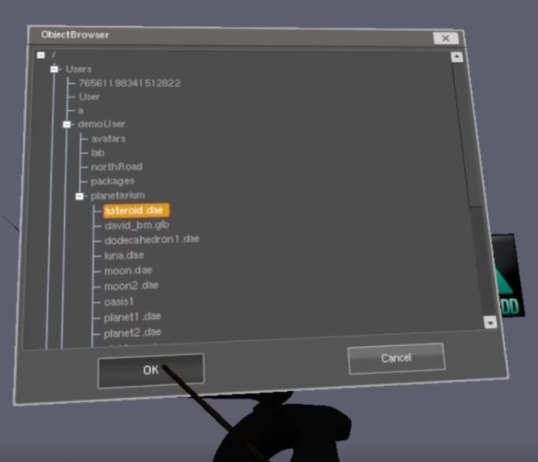Adding External Assets
3D objects can be “assets” created with regular 3D modeling tools such as Blender, Cinema4D, Maya/3DS or Sketchup. These tools create the meshes (the shapes) and color or texture the materials. Pre-made 3D model assets can be downloaded online from Turbo Squid and many other websites.
We currently support Collada (.dae), .fbx and .glb/.gltf 3D model files. With embedded textures and animations.
Check asset files before loading a mesh
- Open it in Blender.. Verify that it looks ok, no error reported. Export to DAE if needed.
- Open file in Open3DMod for .dae or Autodesk FBX Viewer (.fbx) or Windows 3D Viewer. You can verify that the model can be loaded and that the textures/materials are correct.
- You can then export it as Collada .dae or FBX ver 7.4 or .glb. Notice any error messages.
- Now you are ready to load it into Monkey.
The file must be placed in a folder within your .cldata/Users folder for Monkey to be able to find it. The model may then be loaded into Monkey to create a VR object. If there are texture files that are not embedded in the model file itself, the textures should be placed in a folder named "tex".
Use the Load Mesh menu item to bring a 3D model .dae, glb or .fbx file object into your Zone from your local disk. (you must place it must be within your .cldata/Users folder) You will see a file browser window to choose the 3D object file from.
Next: Spatial_Objects