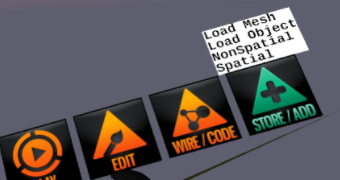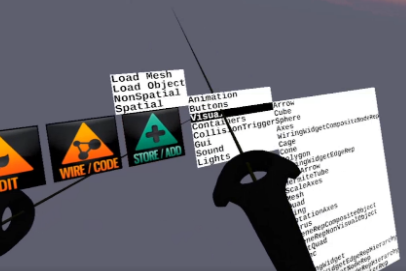Adding Content
You can add new objects to your zone. Things (objects) have a Name and a Class (type of object). Some example classes are: Light, Mesh, RanVec3, Cube, Torus, ToggleButton, Timer, Skybox, FloatValue, Cone, Arrow, Composite
A Composite can “contain” child objects (groups of objects), typically mesh objects
Most complex shapes (visible objects) are a Mesh (a 3D model)
Objects have a bunch of properties such as position, rotation, scale, related filenames Material: color in RGB in ambient, diffuse and specular, shininess and reflectivity. You can view and change these in the Property Editor.
Some objects can send messages, like when you push a button, it sends a message. A message is sent to a Receiver object. These are detailed in an object’s Outputs property, and can be put to use by doing “wiring” (see Wiring section below)
Click the STORE/ADD icon on the menu.
A white cascading hierarchical menu will appear. As you point at an item, a submenu of additional related choices will appear to the right. There are four kinds of objects.
- Load Mesh - loads a 3D model file from your local disk.
- Load Object - loads a .CLO file that is not a Zone from local disk
- NonSpatial - perform calculations and control flow
- Spatial - Objects that are positioned in your Zone
For example, select STORE/ADD mode then select Spatial, then select Visual, then select Cube and a new cube will appear in your zone..
Load Mesh - displays a file browser that you use to locate a disk file of a model you want to import. (currently only supports Collada .dae format 3D model files) Select the file and the object appears. See the section “Adding external assets” further down in this document
Load Object - displays an object browser you may use to load a .clo file that contains objects.