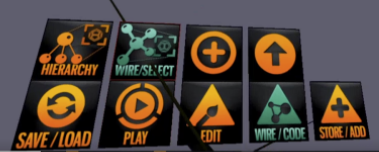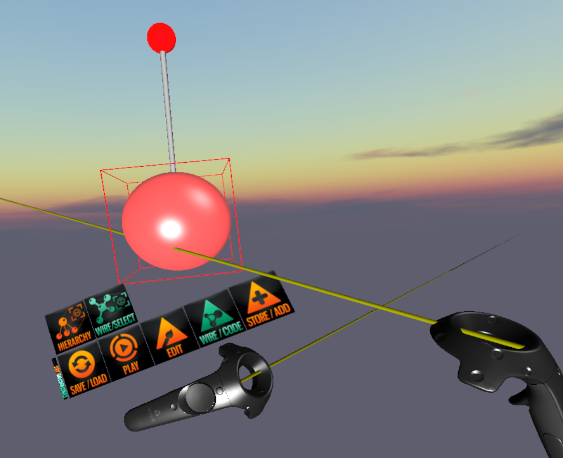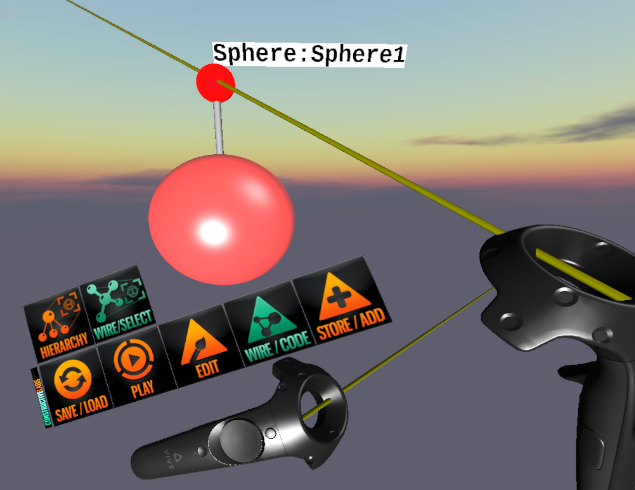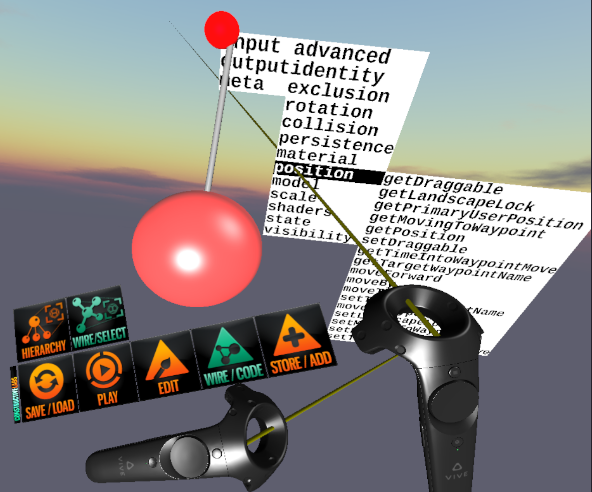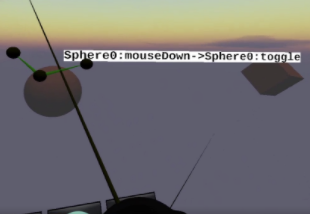Difference between revisions of "Wiring"
m (→Controllers) |
|||
| Line 65: | Line 65: | ||
==Parameters:== | ==Parameters:== | ||
| − | Some wiring requires extra information to complete the message to an object. This data is known as parameters. If a wire linking two wiring handle balls has a ball in the middle, it needs parameters. | + | Some wiring requires extra information to complete the message to an object. This data is known as parameters. If a wire linking two wiring handle balls has a red ball in the middle, it needs parameters to be provided by more wires. |
| − | You have to get the value(s) for the required parameters from another object - typically that's a Variable type of object | + | You have to get the value(s) for the required parameters from another object - typically that's a '''Variable''' type of object. |
| − | Create a | + | Create a Non-Spatial EulerRandom object. That is an object that creates a random pitch, Yaw, Roll value that can be used to set an object's orientation (Rotation). |
| − | Click on the WIRE/CODE wrist menu. Click on the timer and the cube to | + | Create a timer and a cube. We are going to make the cube rotate to a new oreintation every time the timer goes off (once per second) |
| + | |||
| + | Click on the WIRE/CODE wrist menu. Click on the timer to make the wiring handle visible. | ||
| + | |||
| + | Click on the wiring handle ball and choose the Output tick item. Tick sends a message every time the timer triggers. | ||
| + | |||
| + | Drag the wire to the cube and a wiring handle will appear. Choose the Input State setRotation item. Now the timer is wired to the Cube's setRotation method. | ||
| + | |||
| + | You will notice a red ball in the middle of the wire. That means you need to provide a parameter (a value that will be the new rotation). | ||
| + | |||
| + | Click the red ball and choose the rotation item. Drag the wire to the EulerRandom object and choose the Input getValue. Now the EulerRandom object will provide a rotation parameter. | ||
| + | |||
| + | You are done. Choose PLAY on the wrist menu and the cube should change its rotation every second. | ||
==Rotation Example== | ==Rotation Example== | ||
Revision as of 23:37, 10 December 2021
Introduction
Wiring is like programming or scripting. It enables you to program objects to do things to other objects. It enables you to handle events such as clicking on an object, or from timers that can be used to animate objects over time.
You can go into WIRE mode by choosing the WIRE/CODE menu item
When you are in wire mode, you see the wiring diagram for anything you click on.
For example, click on a sphere.
You see a ball and rod appear above the sphere. That is the wiring handle. A wiring "handle" looks like a red ball connected to an object by a bar, sort of like a chemistry molecular model.
Hover the ray over the ball to make a label appear saying what it is.
If you ray, click and release on the ball with the right controller trigger, that will bring up a menu of items that you can use to wire objects together.
Each object has an Input, Output and Meta menu.
- The Input menu lists methods that are fired when a message is received from another object.
- the Output menu lists messages that can be sent to other objects.
- The meta menu lists things you can do to the object while you are editing, such as Delete or Clone.
In the above image, the ray is pointing to an Input menu item: Position. This lists info about the object's position that can be requested.
Wiring to Another Object
Lets make a basic example using two objects. We are going to toggle the light on and off when the cube is clicked. Create a Cube and a Light. Aim the light at the cube. Click WIRE/CODE on the wrist menu. Now click on the Cube. You will see a wiring handle appear above the Cube.
PICTURE OF a Cube showing wiring handle.
Now click on the wiring ball for the Cube and select the output menu, and then drag to Events and then mouseUp. We are going to use the mouseUp event to tell the light to toggle on/off.
PICTURE of cube's output menu with mouseup selected.
A connecting wire will appear starting from the wiring handle's ball of the cube. drag the other end of it to the wiring handle ball for the light. Click on the ball. A menu will appear. Choose Input, and then Visibility and then click on "toggle".
PICTURE of Light's Input menu with toggle selected.
Now the mouseUp event from the cube is connected to the light's input to toggle visibility.
Point at the wire to see a popup label indicating what the wire does:
Click PLAY on the wrist menu and the wiring will disappear. Now you can click on the cube and it will toggle the light on and off.
to work on the wiring more, choose WIRE/CODE on the wrist menu, and the wiring will be shown again. If you want to delete a wire, click on the wire and choose delete from the meta menu that appears.
Controllers
Controllers are objects that make controlling objects with wiring easier. You connect the output of a controller to the input of an object. For example, a controller outputs a position, that is wired to the input setPosition of an object you want to move. All Controllers have a ControlOut Output that is commonly wired to another object's ControlIn Input. This sends the information the controller is generating to the target object in a way that the object will know what to do, without you having to to know what exact setWhatever input to choose.
- RotationContoller2 – controls rotation
- EllipseMover2 – move things on ellipses or circles
- ScannerController2 – move things along a line one way or back and forth
- SineController2 – move things on Sine waves (with adjustable phase – so can do Sin, Cos or anything between)
- WaypointMover2 – moves things around on a path of waypoints
- LookAtController2 – look at things – i.e. giant eyeballs follow something you drag.
Parameters:
Some wiring requires extra information to complete the message to an object. This data is known as parameters. If a wire linking two wiring handle balls has a red ball in the middle, it needs parameters to be provided by more wires.
You have to get the value(s) for the required parameters from another object - typically that's a Variable type of object.
Create a Non-Spatial EulerRandom object. That is an object that creates a random pitch, Yaw, Roll value that can be used to set an object's orientation (Rotation).
Create a timer and a cube. We are going to make the cube rotate to a new oreintation every time the timer goes off (once per second)
Click on the WIRE/CODE wrist menu. Click on the timer to make the wiring handle visible.
Click on the wiring handle ball and choose the Output tick item. Tick sends a message every time the timer triggers.
Drag the wire to the cube and a wiring handle will appear. Choose the Input State setRotation item. Now the timer is wired to the Cube's setRotation method.
You will notice a red ball in the middle of the wire. That means you need to provide a parameter (a value that will be the new rotation).
Click the red ball and choose the rotation item. Drag the wire to the EulerRandom object and choose the Input getValue. Now the EulerRandom object will provide a rotation parameter.
You are done. Choose PLAY on the wrist menu and the cube should change its rotation every second.
Rotation Example
these are the 3 wirable inputs for rotation
If you wanted to rotate a planet around the sun, you could wire to one of these. You will need some parameter nodes of the appropriate type (Euler, float) to wiring to the parameter (ball on the wire). You wire from the parameter to getValue on the parameter node.
remember this also applies to composites - you can always add stuff to a composite, offset the "satellite" from center and rotate the composite. then both the planet and the satellite rotate.
rotation inputs
menu = "input/rotation"
@ParmTypes(value = { @ParmType(name = "rotation", defaultValue="0,90,0"), @ParmType(name = "time", defaultValue="1000")})
public void rotateBy(Euler rotation, int time) {
menu = "input/rotation"
@ParmTypes(value = { @ParmType(name = "rotation", defaultValue="90"), @ParmType(name = "time", defaultValue="1000")})
public void rotateAroundYAxisBy(float rotation, int time) {
menu="input/rotation"
@ParmTypes(value = { @ParmType(name="rotation", defaultValue="0,0,0")})
public void setRotation(Euler rotation) {