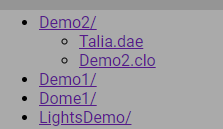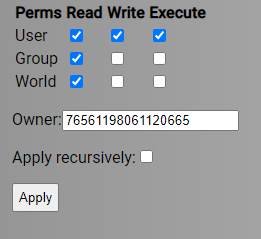Difference between revisions of "Sharing Your Zone"
| Line 17: | Line 17: | ||
Click the '''Apply''' button | Click the '''Apply''' button | ||
| − | You have now made the Zone's files available to other users to load and view. | + | You have now made the Zone's files available to other users to load and view. Since the Write checkboxes are not checked, other users may not make changes to your Zone. Yuo may check the Write checkboxes to give permission to others to upload changes to your zone. |
Users who want to load you zone must type in the zone reference into the Zone launch window. A zone reference looks like this: | Users who want to load you zone must type in the zone reference into the Zone launch window. A zone reference looks like this: | ||
Revision as of 15:17, 22 November 2021
Zones you create may be stored (synced) in the AWS S3 cloud. Zones stored in the cloud can be made be accessible by others. You have to change the permissions to allow others to access your zone.
Login to https://portal.constructivelabs.com/
Go into Content. You will see a list of the Zones you have uploaded and are stored on the cloud server.
Select the Zone you want to share:
Check the Read checkboxes for Group and World
Check the Apply recursively checkbox, so that all of the components of the zone are included. (it is not checked in this image, but should be,)
Click the Apply button
You have now made the Zone's files available to other users to load and view. Since the Write checkboxes are not checked, other users may not make changes to your Zone. Yuo may check the Write checkboxes to give permission to others to upload changes to your zone.
Users who want to load you zone must type in the zone reference into the Zone launch window. A zone reference looks like this:
/Users/Glenn/TestWiring
This is a path that starts with Users, then include the username, then th name of the zone.