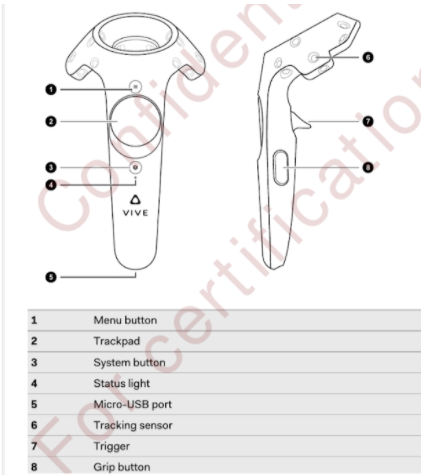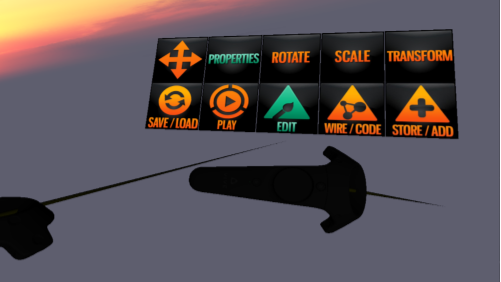Difference between revisions of "Controls"
m (→Moving) |
|||
| Line 70: | Line 70: | ||
Use the left-hand controller trackpad to move forward, back or left/right. You fly where you are looking. | Use the left-hand controller trackpad to move forward, back or left/right. You fly where you are looking. | ||
==Selecting stuff== | ==Selecting stuff== | ||
| − | The right-hand controller ray selects stuff like the buttons on the wrist menu. Use the trigger to select an item. PLAY is the normal, default mode. The other modes enable you to make changes. | + | The right-hand controller ray selects stuff or triggers actions like the buttons on the wrist menu. Use the trigger to select an item. PLAY is the normal, default mode. The other modes enable you to make changes. |
==Controls on a controller== | ==Controls on a controller== | ||
Revision as of 14:09, 20 July 2021
You can move around the scene in the window with your keyboard arrow keys or the WASD keys. The right-mouse button (drag) will pivot the view. The 2D controls available when viewing this windows are as listed here (but many 2D keys do not currently work)
| Action | 2D | VR |
|---|---|---|
| Use/Grab | Mouse left button | Right controller trigger |
| Rotate camera | Mouse right button (hold) | Move your head |
| Translate axes | Keypad 1 disabled | Wrist menu → Edit → Translate |
| Scale axes | Keypad 2 disabled | Wrist menu → Edit → Scale |
| Rotate axes | Keypad 3 disabled | Wrist menu → Edit → Rotate |
| Move forward | W or up-arrow | Left controller touchpad up |
| Move backward | S or down-arrow | Left controller touchpad down |
| Move left | S or down-arrow | Left controller touchpad left |
| Move right | D or right-arrow | Left controller touchpad right |
| Wiring mode | Keypad 5 or O disabled | Wrist menu → Wire/Code |
| Play mode | Keypad 0 or P disabled | Wrist menu → Play |
| Create object | via console disabled | Wrist menu → Store/Add |
| Save Zone | F8 | Wrist menu → Home/Save |
Starting VR
Press the F5 function key and you can then don the HMD (headset) and you will be in a 3D space. Pick up the controllers in both hands.
The left-hand controller is the one with a sideways wrist menu containing 5 items.
Moving
Use the left-hand controller trackpad to move forward, back or left/right. You fly where you are looking.
Selecting stuff
The right-hand controller ray selects stuff or triggers actions like the buttons on the wrist menu. Use the trigger to select an item. PLAY is the normal, default mode. The other modes enable you to make changes.
Controls on a controller
You can pick items up and move them by pointing the ray at the item with the right-hand controller and holding the controller trigger to select it. (you have to be in PLAY mode to move objects - the PLAY menu icon is green when you are in PLAY mode.)