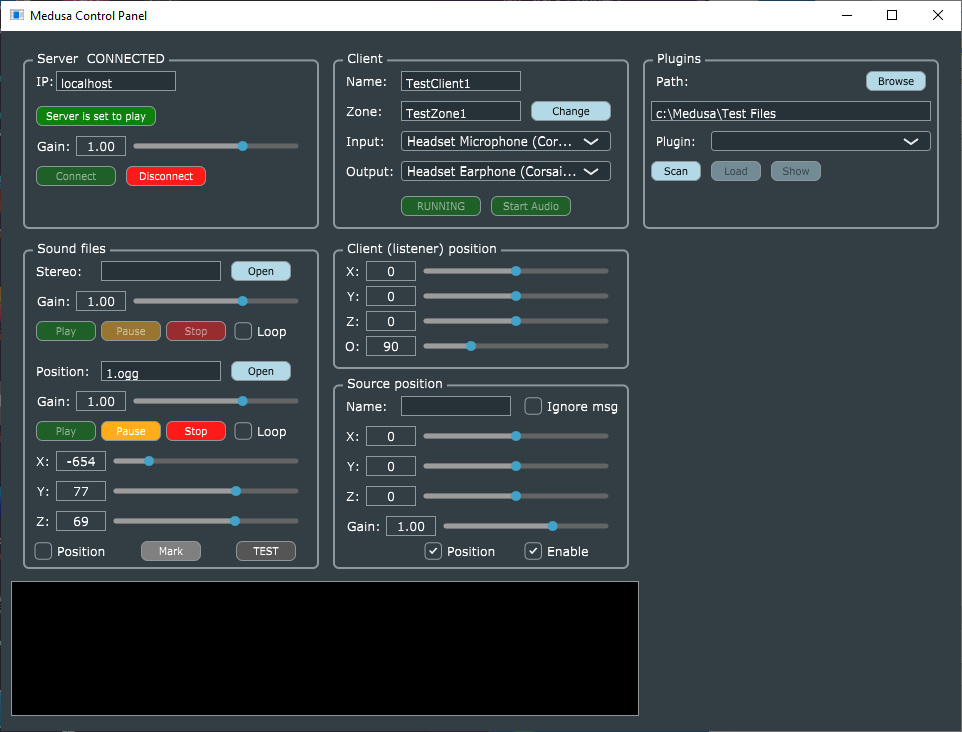Audio Control Panel
Choose the correct Input and Output audio devices for your hardware in the Client section.
Click the Start Client button and the Start Audio button.
Make sure the correct Server IP (or localhost) is set and then Click the Connect button
You should now be able to speak and hear yourself echoed back (if the server has reflection enabled)
under Sound files, click the Open button, search for an audio file and choose it. Now the Play Pause and Stop buttons will control it.
POsition is where you can choose an audio file to play and move its position with the X and Y sliders. The Z slider does nothing (sound is 2D)
Plugins - run VST audio plugins. The Path is the folder where the plugin files are located. Choose the one you want and click Load. the Show button will make the controls window of the VST appear.