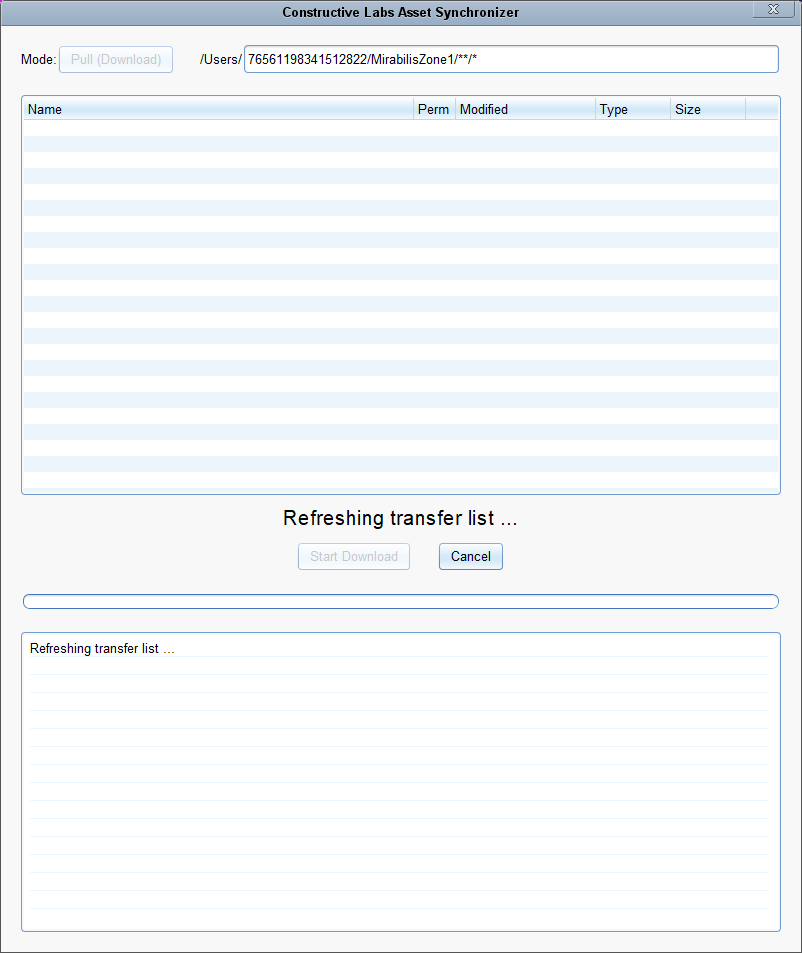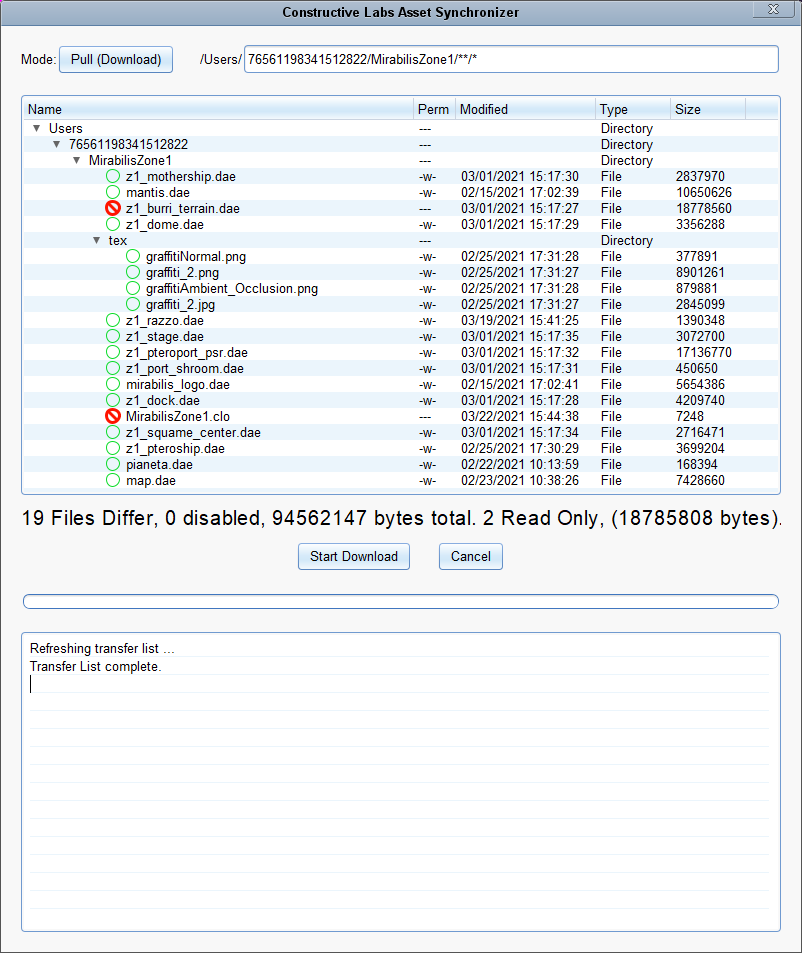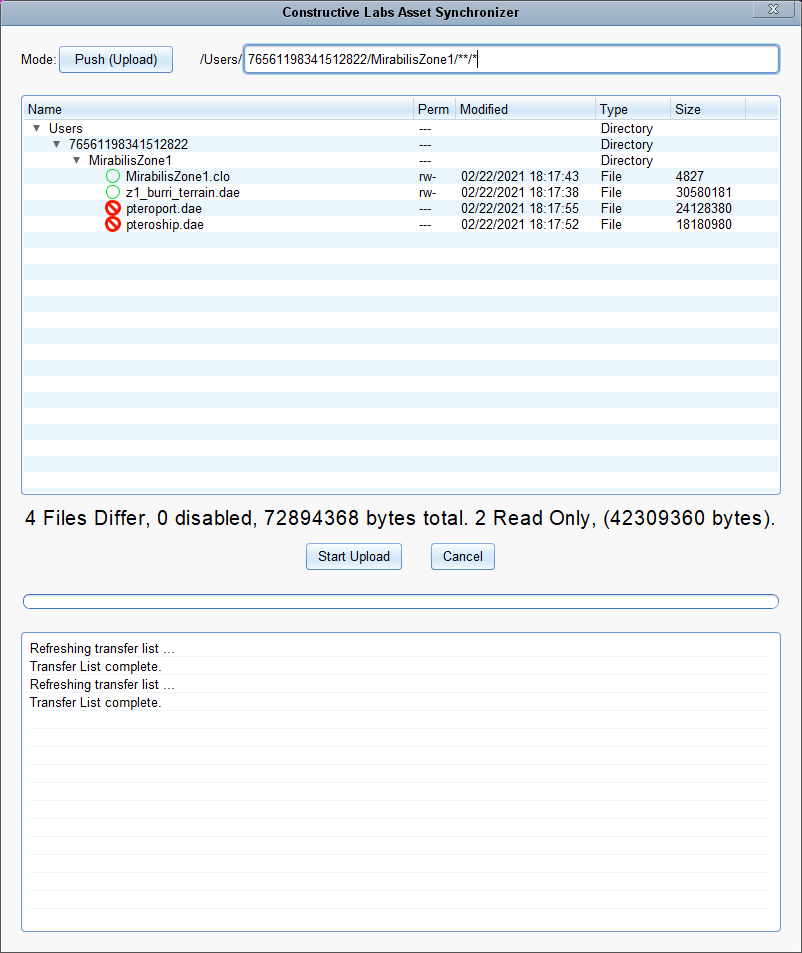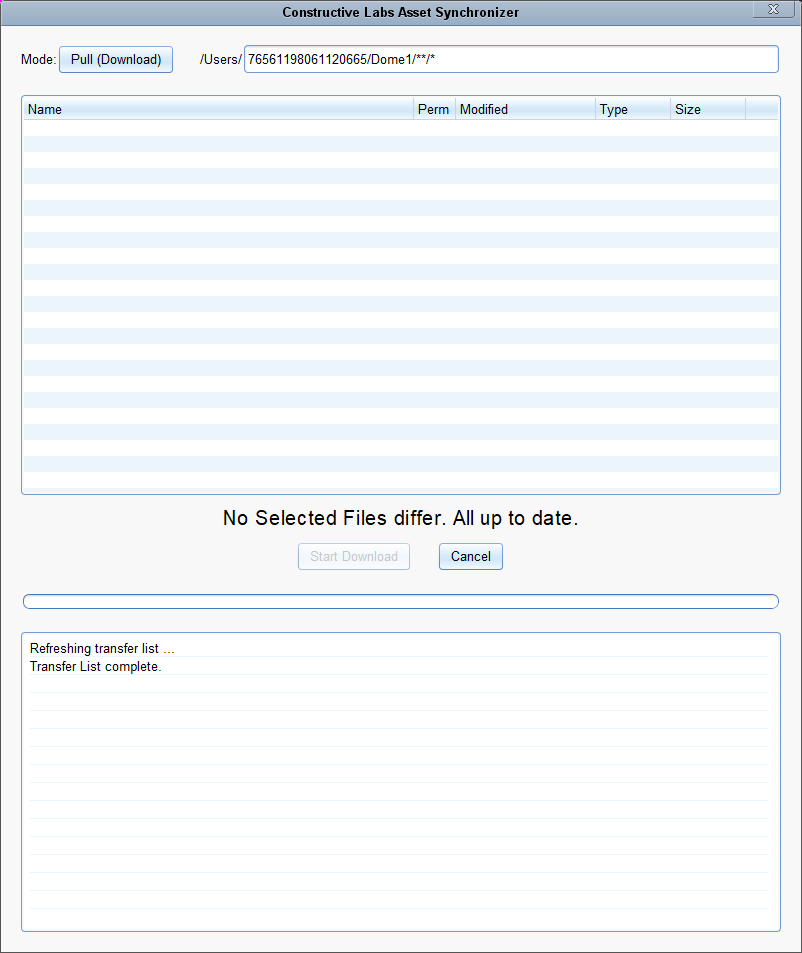Difference between revisions of "Syncing Content"
m |
|||
| Line 10: | Line 10: | ||
The 3 radio buttons allow you to choose to have synchronization initiated "automatically", if there are differences between your local files and those on the server. | The 3 radio buttons allow you to choose to have synchronization initiated "automatically", if there are differences between your local files and those on the server. | ||
| − | The | + | The Asset Synchronizer window will be displayed if there are differences. |
| − | The '''SyncZone''' button will ''manually'' initiate a conversation with the server and display the Synchronizer Window. | + | The '''SyncZone''' button will ''manually'' initiate a conversation with the server and display the Asset Synchronizer Window. |
Revision as of 15:49, 26 April 2021
This window enables you to choose which zone to work with and control synchronizing it with the server for backup and sharing.
You choose a zone to work on with the Choose a Zone pulldown list, or the Browse button
Clicking the Launch Zone button will start up the 3D viewing of the selected zone.
To create a new Zone, click the New Zone button.
The 3 radio buttons allow you to choose to have synchronization initiated "automatically", if there are differences between your local files and those on the server. The Asset Synchronizer window will be displayed if there are differences.
The SyncZone button will manually initiate a conversation with the server and display the Asset Synchronizer Window.
The synchronizer window will get a list of files for the zone from the server.
This shows files that are different.